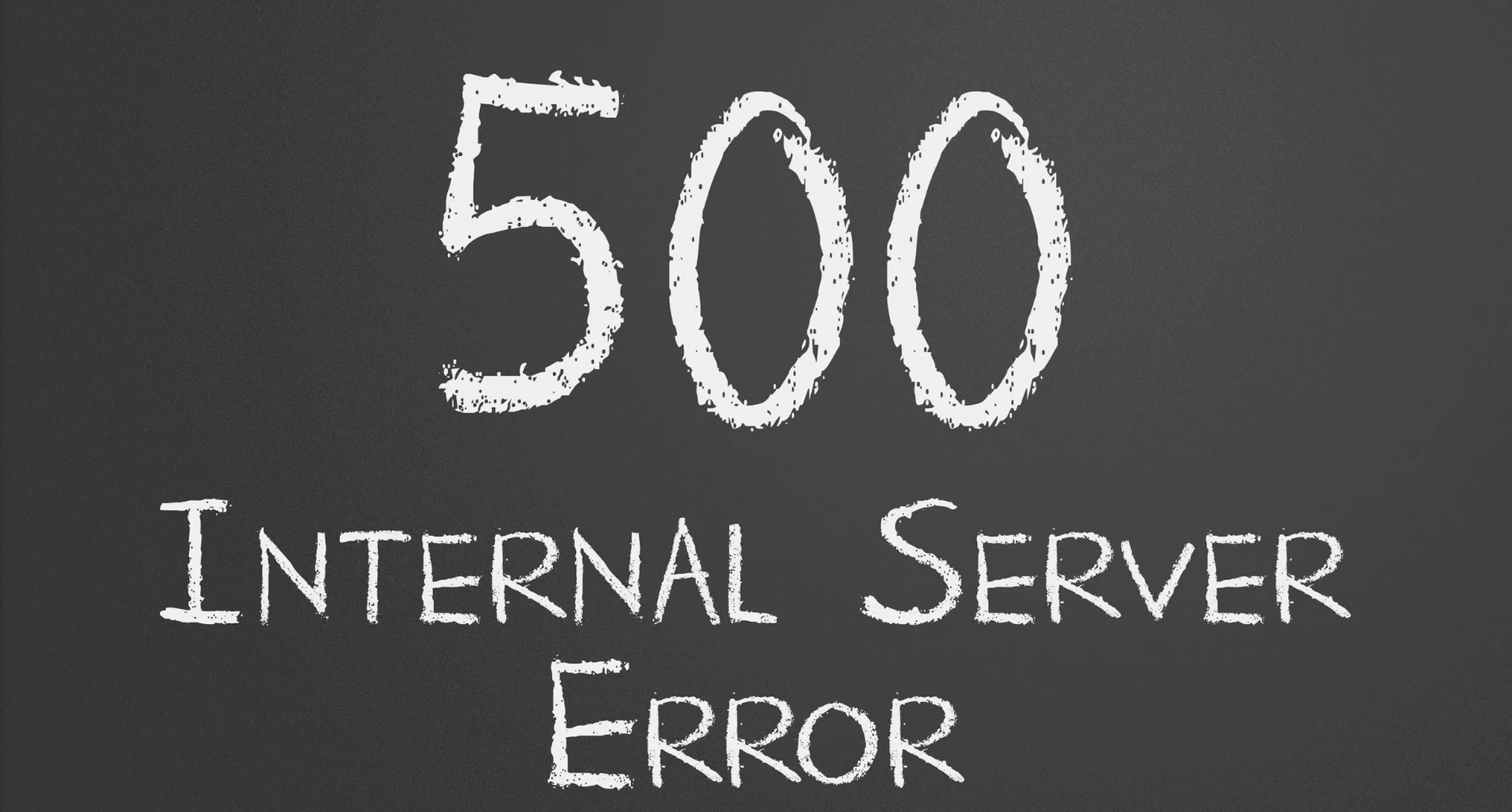What Is a Shopify 500 Internal Server Error?
A 500 Internal Server Error in Shopify is a generic error message indicating something has gone wrong on the server hosting your Shopify store. Unlike specific error codes, a 500 error doesn’t provide much information about what exactly went wrong, making it a bit trickier to diagnose.
Essentially, the error means your Shopify server cannot process the request made by your website visitors. This usually results in the inability to load your site, leaving customers unable to browse products, make purchases, or even see your content.
What Does the "500 Error Shopify" Look Like?
When encountering this issue on Shopify, you or your users will see a message such as:
"500 Internal Server Error"
"Internal Server Error - The server encountered something unexpected."
Or simply a blank screen with a server error message.
Why It’s Critical to Fix 500 Error on Shopify Quickly
Dealing with a 500 internal server error in Shopify might feel like a small inconvenience, but it can cause bigger problems if not fixed quickly.
Loss of Revenue: Every minute of downtime means missed opportunities for sales, especially if it happens during peak shopping hours or promotions.
Poor User Experience: Customers encountering errors on your site are less likely to return, impacting repeat business.
Hurt SEO Rankings: Prolonged downtime can negatively affect your search engine rankings. Google may penalise sites with frequent downtime, reducing visibility.
Brand Reputation Damage: If your Shopify store keeps showing "500 error" messages, it can harm your brand's reputation.

Common Causes of 500 Error in Shopify
Theme or Code Issues
Customised themes often introduce new scripts or edits to liquid files that can cause unforeseen problems. A faulty edit, syntax error, or unnecessary tag can result in server-side issues.
Third-Party App Conflicts
Shopify apps are great for adding functionality, but they can sometimes conflict with your store's codebase, causing internal server errors.
Overloaded Server
While rare, a Shopify 500 internal server error can sometimes happen if the server becomes temporarily overwhelmed, like during a big sale, product launch, or unexpected traffic spike. That said, Shopify’s servers are highly reliable and designed to handle large volumes of visitors, so this kind of issue doesn’t happen often. In most cases, if it does occur, it’s short-lived and resolved quickly on Shopify’s end.
Server Timeout
If the server takes too long to respond to a request (e.g., processing a large CSV import), it can trigger a 500 error.
Shopify System Outage
While rare, outages on Shopify's end can cause internal errors. You can verify this by checking Shopify’s status page.
Misconfigured Files
Incorrect configurations in your .htaccess file, or other system files, can create conflicts.
How to Fix a 500 Internal Server Error in Shopify
Now that you know the potential causes, it’s time to fix your Shopify 500 error!
1. Check Shopify’s System Status
Start by visiting the Shopify Status Page to see if there’s a larger outage or maintenance affecting your store. If the issue is related to Shopify’s backend, it should resolve itself once their team fixes the problem.

2. Clear Cache and Cookies
Sometimes, issues are local to a user’s browser. Clear your browser’s cache and cookies to test if the error persists. You can also try logging in from a different browser to see if the issue is browser-specific.
3. Disable Installed Apps
Third-party Shopify apps may sometimes cause disruptions. Temporarily disable recently installed apps to see if the error resolves.
4. Revert Theme Changes
If you recently edited your theme, roll back to a previous version. Here’s how:
Go to Online Store > Themes in your Shopify admin.
Click "Actions" on your active theme and select "Edit Code."
Use the version history to restore a previous version before the edits.

5. Check for Coding Errors
Use Shopify’s native code editor to spot syntax errors or misplaced tags in liquid files.
Validate your HTML, CSS, and JavaScript using online tools.
6. Increase Server Resources
If you experience frequent errors during traffic spikes, consider upgrading your store plan or using scalable plugins.
Tools and Resources to Help Diagnose Shopify 500 Error
Here are some handy tools and resources to troubleshoot effectively:
Shopify Status Page (shopifystatus.com): Verify ongoing server issues or maintenance.
Shopify Community Forum (community.shopify.com): Get advice and solutions from the Shopify user community.
Google Chrome Developer Tools: Inspect your site for broken scripts or CSS issues.
Shopify Partners (shopify.com/partners): If you need expert help, Shopify partners can provide hands-on assistance.
Error Logs (Shopify CLI): Run detailed diagnostics of your store’s activity to pinpoint and debug specific errors.
Best Practices to Prevent 500 Internal Server Error in Shopify
Prevention is always better than a cure. Follow these best practices to avoid Shopify 500 error issues:
Test Theme Changes in a Development Store
Before pushing new themes live, test everything in a staging environment.
Regularly Audit Apps
Periodically review your installed apps and remove the ones you no longer use.
Optimise Your Store for Traffic Spikes
Utilise a content delivery network (CDN) or increase capacity before major promotional events.
Update Code Safely
Hire professionals for advanced customisations to avoid mistakes in Shopify's Liquid codebase.
Perform Regular Backups
Back up your store’s data and code frequently so you can easily recover if something goes wrong.
When to Contact Shopify Support (And What Info to Provide)
If you’re unable to resolve the issue after troubleshooting, it might be time to chat with Shopify Support. To get faster assistance, ensure you provide the following details:
Specific error message or screenshot of the error.
Timeline of events leading to the error.
Recent changes made (e.g., theme edits, app installations, etc.).
Actions already taken to troubleshoot.
Shopify’s support team is equipped to help resolve server-side issues that are beyond your control.
While a Shopify 500 internal server error can feel overwhelming in the moment, the good news is that most cases are fixable with the right troubleshooting steps. By understanding the common causes, using the right tools, and following prevention best practices, you can minimise disruptions and keep your store running smoothly.
Always monitor your store’s health, keep backups handy, and don’t hesitate to reach out to Shopify Support when needed. Staying proactive is the key to protecting your business—and your bottom line.