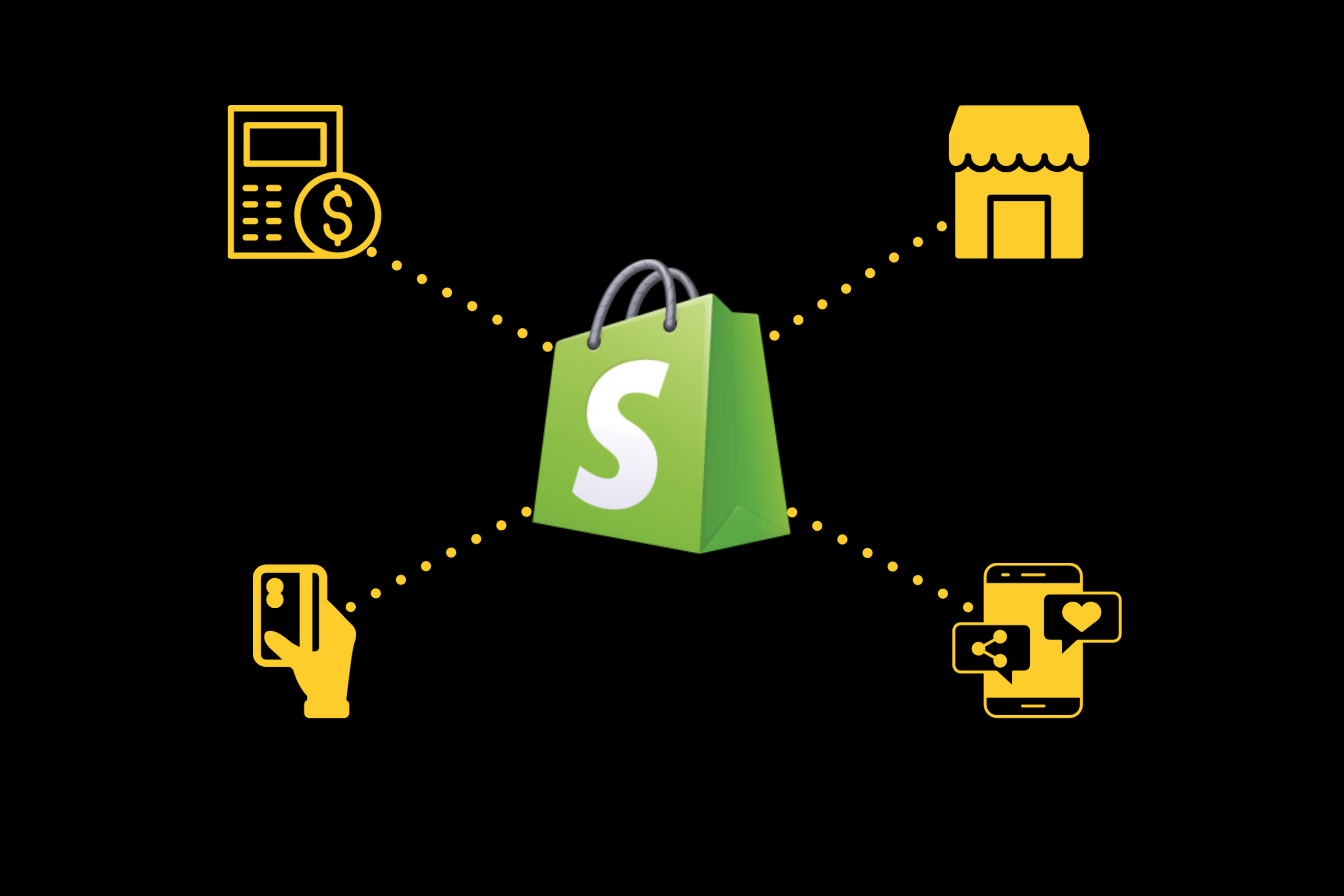What to do before closing your Shopify store?
Backup your Shopify store data
Before you proceed with closing your store, it's crucial to back up all your data. This includes customer information, order history, product details, and financial records. Shopify does not automatically back up your store data, so you must export this information manually. If you are migrating to another platform, this information will be moved over for you. If you are fully closing your shop, just ensure you have access to this data, just in case.
Go to the Customers section in your Shopify admin and click on export > export customers to export your customer base.
Navigate to the Orders section and click export > export orders to export your order history.
In the Products section, export your product list, including all relevant details and images by clicking export > export products.
Having these backups ensures that you retain vital information for future reference or legal requirements.
Cancel Subscriptions to Third-Party Apps & Tools
Before closing your Shopify store, make sure to cancel any subscriptions to third-party apps and tools that you may have integrated with your store. These apps often continue to charge fees even if your store is no longer active. Here's how you can handle this:
Go to the Apps section in your Shopify admin and review all installed apps.
For each app, visit the app's settings page and follow the instructions to cancel your subscription.
After canceling the subscriptions, uninstall the apps to ensure they no longer have access to your store.
Inform your customers
It’s good practice to inform your customers about the store closure. This notification can be done through email or a notice on your website. Make sure to address the following points:
The date of closure
Information on how they can contact you for support after the closure
Instructions on how to handle any outstanding orders or returns
Even after closing your store, it’s important to be accessible to your customers who might need support with old orders. Ensure you provide a contact email or alternative method for customers to reach out to you. This can help handle any post-closure queries or issues smoothly.
Transfer Custom Domain
If you've purchased a custom domain through Shopify or connected an external domain to your store, you'll need to manage this before closing your store:
You can either transfer the domain to another provider, keep it active with Shopify, or let it expire.
If you're planning to use the domain for a new project, initiate a transfer to another domain registrar. Shopify provides a detailed guide on how to transfer domains out of their system.
If you’ve connected an external domain to Shopify, make sure to remove it from your Shopify settings and update the DNS records with your domain provider.
Properly handling your domain ensures that you maintain control over it and can use it for future projects or let it expire if it’s no longer needed.
Export your Shopify Theme
Before closing your Shopify store, it's a good idea to export your store's theme if you purchased a Shopify theme. This can be particularly valuable if you've invested time and resources in customising your theme to fit your brand's identity. Exporting your theme allows you to retain all your customisations, settings, and code, which can be useful if you decide to reopen your store in the future or migrate to another platform.
You can do so by following the steps below:
In your Shopify admin, go to the 'Online Store' section and select 'Themes'.
Under the 'Themes' section, find the theme you want to export. Click on the three dots and then select ‘Download theme file’. Shopify will prepare a ZIP file of your theme and send it to your registered email address.
Once you receive the email, download and save the ZIP file containing your theme.
Things to Know Before Closing Your Shopify Store
Your account will be cancelled
When you close your Shopify store, it automatically cancels your account. This means that you will no longer have access to your Shopify admin, and all your store data, including customer information, order history, and product details, will be deleted unless you have backed it up beforehand. This cancellation is irreversible, so make sure you have completed all necessary backups and tied up any loose ends before proceeding.
Store name and URL loss
Once your store is closed, you will permanently lose your Shopify store name and URL. If you ever decide to reopen a store on Shopify, there is no guarantee that your original store name or URL will be available. This is particularly important if your store name is a significant part of your branding, as losing it could impact brand recognition and customer loyalty. Consider securing your store name by keeping it registered even if you’re closing the store, or by transferring it to another domain registrar.
Settle debts before closing Shopify store
Before Shopify allows you to close your store, you must settle any outstanding debts or invoices. This includes any unpaid subscription fees, app charges, transaction fees, and other financial obligations tied to your Shopify account. If there are any unresolved balances, Shopify will prompt you to settle them before proceeding with the store closure. Failure to do so may prevent you from closing the store, and could potentially affect your credit if the debts remain unpaid.
It is also worth noting that any subscription fees you’ve already paid will be non-refundable. Shopify operates on a prepaid subscription model, meaning that even if you close your store midway through a billing cycle, you will not receive a refund for the unused portion of your subscription. It’s important to time your store closure carefully, ideally towards the end of your billing cycle, to maximize the value of your subscription and avoid losing money on services you no longer need.
Your Shopify gift cards will be deactivated
If your store issued Shopify gift cards, these will become invalid once your store is closed. Customers holding unused gift cards will no longer be able to redeem them, which could lead to dissatisfaction and complaints. To prevent this, inform your customers in advance and encourage them to use their gift cards before the store closure. You may also need to consider offering refunds or alternative compensation for any unused gift card balances.
Payment gateways
When you close your Shopify store, your payment gateways, such as Shopify Payments, PayPal, or any other integrated payment processors, will also be deactivated or disconnected from your store. This means you won’t be able to process any new payments or refunds. Make sure all outstanding transactions are completed, and consider downloading transaction records for your records. Additionally, be aware of any potential chargebacks or disputes that could arise after closure and how you will handle them without access to your Shopify payment gateway.
Legal obligations when closing your Shopify Store
Closing your Shopify store doesn’t absolve you of any legal obligations related to your business. You’ll need to ensure that all contracts, agreements, and legal requirements are fulfilled before shutting down. This includes maintaining records for tax purposes, adhering to data protection regulations like GDPR, and ensuring that any warranties or guarantees offered to customers are honoured. It’s advisable to consult with a legal professional to make sure you’re fully compliant before closing your store.
Steps to Close Your Shopify Store
If you’re certain about closing your store, follow these steps:
Log in to your Shopify admin panel.
Click on the ‘Settings’ option at the bottom left of your admin panel.
In the Settings menu, click on ‘Plan’.
Scroll down to find the ‘Deactivate Store’ button. Click on it.
You’ll be asked to select a reason for closing your store. After selecting, click ‘Continue’.
You’ll need to enter your password to confirm the deactivation. Once entered, click on ‘Deactivate Now’.
Check to see if you received the email confirming the deactivation. Your Shopify subscription should now be cancelled.
After these steps, your store will be closed, and your account will be deactivated.
Don’t want to close your Shopify store permanently?
If you’re not entirely sure about permanently closing your store, Shopify offers the option to pause your store. This feature allows you to temporarily halt your operations without completely shutting down your account. You can choose between:
Pause and Build Plan: This plan reduces your subscription fee and allows you to access your admin to make changes, but your checkout is disabled.
Pause Plan: This completely freezes your store and reduces your subscription fee significantly, but you won't be able to access your admin or make any changes.
To pause your Shopify store, follow these steps:
Log in to Your Shopify Admin
In the admin panel, click on ‘Settings’ located at the bottom left corner.
From the Settings menu, click on the ‘Plan’ option. Here, you’ll see details about your current plan and options to change it.
Depending on your needs, choose between the ‘Pause and Build Plan’ or the ‘Pause Plan’. Follow the prompts to confirm your choice. If you choose the Pause Plan, your store will be deactivated immediately, and you'll lose access to the admin. For the Pause and Build Plan, your store will remain live but with checkout disabled.
After selecting your preferred pause option, confirm your choice and save the changes. Shopify will then switch your store to the paused state, adjusting your subscription fee accordingly.
When you’re ready to resume your Shopify store, simply log back into your Shopify admin and select a new plan to reactivate your store. All your previous settings, products, and data will be restored, allowing you to pick up right where you left off. If you were on the Pause and Build Plan, simply enable the checkout process to start selling again.
Whether you decide to close your Shopify store or opt for pausing it instead, both steps offer a straightforward process. Closing your store permanently does come with more responsibilities so ensure you remember our tips above for a smoother process.